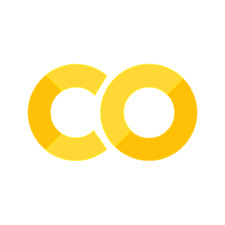Virtual Environment#
Set up a virtual environment using conda.
Installation#
Installation instructions are for a PC, but Mac and Linux are similar and probably much easier than windows.
Install conda by downloading miniconda or anaconda for your os. The documentation provides an overview of which package will work for you. I installed anaconda after miniconda would not work on my machine. I suggest trying miniconda first, but install the full anaconda if miniconda doesn’t work. If you hate the command line, anaconda is a better option since the anaconda navigator allows you to install environments using the interface without command lines. But then you miss out on reliving computer use in the 70s or 80s when you don’t go to the command prompt.
Open the conda command prompt by clicking the windows button and typing anaconda or miniconda then selecting the prompt. You should see the following
(base) C:\Users\yourusername>
If you don’t see this in the command prompt (also known as command line interface or CLI), try going to your Users\username file right clicking in the file and selecting ‘open in terminal’, and following the instructions below. If the windows powershell gives you an error or conda won’t work, see the Setting UP Powershell for VS Code video from Open Geospatial Solutions to fix the issue.
Note that you hit enter after typing or pasting every command into the terminal.
Create a conda environment. It’s preferable to create a new environment for each project or set of tasks you complete to avoid conflicts between packages. We’ll call this one ‘geo’ but name it whatever you like, making sure to use a short 3-4 letter abbreviation or name.
When the terminal says Proceed ([y]/n)? hit enter or type y and enter to create the environment. When finished you’ll get a message about activate or deactivate the env using the command line.
conda create -n geo python
Note this will install the latest version of Python on your computer. Sometimes, that can create incompatibilities with the software packages you install since they may not be synced with this version of Python. It’s safer to specify the previous version of Python. In other words, if the latest release is 3.13, install 3.12. to do this, alter your environment creation commands to the latest version minus 0.01, in this case, 3.12 if the latest is 3.13.
conda create -n geo python=3.12
Warning
Do not install packages into your base environment!. Although it’s tempting not to install packages into your base, don’t do it. Python packages are prone to incompatibilities. Creating virtual environments mitigates dependency management issues, keeps your projects separate, and allows you to diagnose problems separately when they arise.
Activate the new environment.
conda activate geo
The command line will change to
(geo) C:\Users\yourusername>
You can also check the environment is active by entering conda env list. You should see an asterisk next to the environment you installed and a pathway on the drive to that environment. If you activate base, the asterisk will go to the base environment.
The command conda list will show the packages installed in the active environment. You should see python and the version installed. Use the command cls to clear the screen.
Install geemap. You can do this directly in conda, but it can be slow. Installing mamba speeds up this process. Mamba is a drop-in replacement for conda that is faster and better at resolving package dependencies:
conda install -c conda-forge mamba
This will take a while, but hit enter once it asks you to proceed. Once installed, you can install geemap:
mamba install -c conda-forge geemap
Alternatively, you can install a suite of commonly used packages for geospatial analysis using geospatial. This requires a substantial amount of memory, but you only need to do one installation for the packages you will need including leafmap, geemap, h3,whitebox, xarray, and many others:
mamba install -c conda-forge geospatial
Remove an environment. Removing environments is as simple as one line. Say you no longer need geo:
conda remove -n geo --all
And it’s gone! Use conda env list to ensure it is removed.